Turn the tough negotiation into a smooth collaboration – Easy as ABC
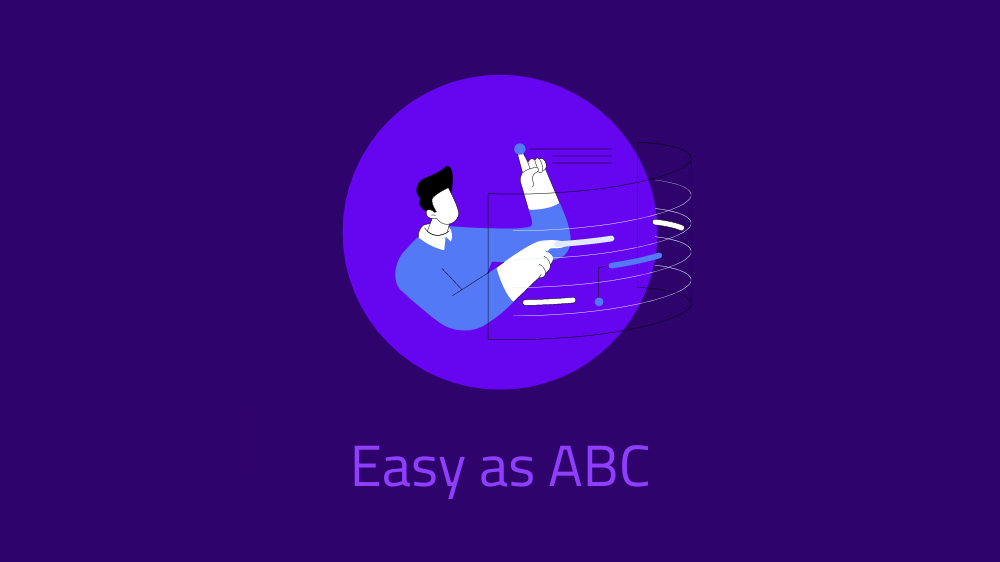
See how Documill Leap helps you run your contract negotiations smoothly, from workflows and multi-party document redlining to e-signing…
Easy to adopt, even easier to use”.
Documill Leap includes everything you need to run your contract negotiations smoothly, from workflows and multi-party document redlining to e-signing and document delivery.
In this article, I will show you, how to create a contract negotiation workflow that can be repeated and used in multiple negotiations. You will see, how you can quickly:
- Personalize a pre-created workflow
- Set up a contract template
- Add internal and external collaborators
- Give the collaborators tasks and set due dates for them
- Activate your workflow.
When these preparations have been completed, all internal and external collaborators can use the built-in document editor, turning negotiation into collaboration.
Do you want to try this out yourself? Feel free to access Documill Leap for a month’s free trial and follow the steps below.
NOTE! Remember to click yourself to the editing mode (Create a new project -> Edit Workflow), if you continue working on your workflow after closing it.
 Create a workflow
Create a workflow
- Access Documill Leap. Select Workflows (1a) and Create a new workflow (1b) in the top navigation bar.
- Click to give your workflow a name (2a) and description (2b).
- Participants to each project are defined in groups that the Leap admin creates.
I select a group of users created to work on this contract collaboration project (2c). - You can also add a few keywords to make the project easy to find (2d).

- Now, go to the Workflow editing section and add a DOCX/Word template to the workflow. Click Add File (3a) and Attach (3b). You can also click to create a blank file.
Every instance of this workflow will use that particular template. It is now ready for redlining with Documill Leap’s advanced functions.
Next, let’s see how to personalize the workflow for specific needs.
Personalize the workflow
You can see that our default workflow has Preparation, Signing and Delivery phases.
Under these we have four steps: Edit, Review, Sign and Deliver.
Let’s change this a little bit.

Let’s assume that the project will always need formal approval and add a phase for it:
- Click the arrow in the Preparation phase (4a), click Add phase (4b) and select Formal Approval (4c).
- With formal approval in place, separate reviews are no longer needed. Click the arrow in the Review step (4d) and choose Delete Step (4e).

In our default template, every signer receives the contract at the same time for signing. However, let’s see how we can first collect the external party’s signatures and after that our own.
For clarity, we’ll create a whole new phase:
- Click the arrow in the Signing Phase (5a), then Add phase (5b) and select Signing (5c).

- Click the pen icon in each Signing phase (6a) and rename them External signing and Internal signing (6b).

Add constant collaborators and due dates
Ok, all phases and steps of the workflow are in now place. Let us next add those our organization’s internal people, who have permanent roles in each contract negotiation that uses this workflow.
- Click the box to Add Signer (7a) in the Sign Step and choose a person from a list (7b), then click Add (7c).
- Add the due dates to all steps: click the calendar icon in each step (7d) and type in the number of days it will take (7e).

Hocus pocus! Now the workflow is ready enough to be put to good use. Let’s do that!
Start using the workflow
With the workflow ready, why not kick off your negotiation project all at once?
- Go to Projects (8a) in the top navigation and click Create a new project (8b).
- Select the project group (8c) we defined for this project and click Create Project (8d).

- Type the project name in the field with a pen icon (9a).
- Click Define Workflow (9b) and choose the workflow we created (9c) in the list that opens, then click Select (9d).

- Add the Start Date (10a) to the project. Documill Leap calculates the due days for each project step until the end.
- Add the external collaborators to the contract project workflow. In the Edit and External signing steps, Type their emails (10b) and click Add (10c).

- From your organization, add emails of those people who may change with each project (11a) in the Edit and Approval steps and click Add (11b).
- Click Go Live and the project can start (11d).

Here we go, starting a new negotiation – this time extremely well organized.
Do you need to see all tasks to be done by you? See them on the page Tasks.

You see? Contract collaboration can be much smoother and more fun! If you haven’t yet, login to a month’s free trial and see and experience it yourself. Or would you like a bespoke demo?